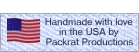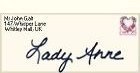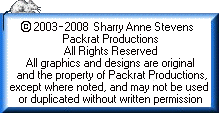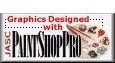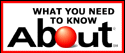| Lets say you want to use butterflies on a yelllow background with a 300 X 300 finished area | |
| I use PSP 7.0, but you can use any program. |
| 1. | Open a new drawing, 500 X 500 with a transparent background, 16 million colours |
| 2. | Open a new drawing 300 X 300 with a transparent background, 16 million colours, fill with yellow |
| 3. | Copy the 300 X 300 yellow drawing into the middle of a new layer in the 500 X 500 transparent drawing, placed generally in the center. |
| See drawing #1 below. The yellow section serves as your guidelines as well as your background. | |
| Close the 300 x 300 drawing without saving |
 |
Drawing #1 |
| 4. | Create a new layer in the 500 X 500 drawing for Butterfly #1 |
| 5. | Place a butterfly in the upper left hand area of the yellow section, the top and left edges of the butterfly fall into the transparent areas. |
| See drawing #2 below |
 |
Drawing #2 |
| 6. | Select the transparent area above the butterfly, encompassing all parts of the butterfly OUTSIDE the yellow square. |
| Make sure your selection starts EXACTLY ABOVE the yellow square and consists of ONLY the transparent area. | |
| See drawing #3. The selected area is noted by blue lines. |
 |
Drawing #3 |
| 7. | Flood fill the selected area with bright green, or any other distinct colour. |
| See drawing #4 below |
 |
Drawing #4 |
| 8. | Copy the new green area (control C) |
| 9. | Paste the new green area to the exact bottom left corner of the yellow section (Control E). |
| See drawing #5 below |
 |
Drawing #5 |
| 10. | Flood fill the selected pasted green area with yellow. |
| See drawing #6 below |
 |
Drawing #6 |
| 11. | Select the transparent area above the butterfly, encompassing all parts of the butterfly to the OUTSIDE the yellow square. |
| Make sure your selection starts EXACTLY left of the yellow square and consists of ONLY the transparent area. | |
| See drawing #7 below. The selected area is noted by blue lines. |
 |
Drawing #7 |
| 12. | Flood fill the selected area with bright green, or any other distinct colour. |
| See drawing #8 below |
 |
Drawing #8 |
| 13. | Copy the new green area (Control C) |
| 14. | Paste the new green area to the exact top right corner of the yellow section. (Control E) |
| See drawing #9 below |
 |
Drawing #9 |
| 15. | Flood fill the selected pasted green area with yellow. |
| See drawing #10 below |
 |
Drawing #10 |
| 16. | Select the transparent area above and to the left of the butterfly, encompassing all parts of the butterfly OUTSIDE the yellow square. |
| Make sure your selection starts EXACTLY outside of the top left corner of the yellow square and consists of ONLY the transparent area. | |
| See drawing #11 below. The selected area is noted by blue lines. |
 |
Drawing #11 |
.
| 17. | Flood fill the selected area with bright green, or any other distinct colour. |
| See drawing #12 below |
 |
Drawing #12 |
| 18. | Copy the new green area (Control C) |
| 19. | Paste the new green area to the exact bottom left corner of the yellow section (Control E). |
| See drawing #13 below |
 |
Drawing #13 |
| 20. | Flood fill the selected pasted green area with yellow. |
| See drawing #14 below |
 |
Drawing #14 |
One butterfly is done! |
|
| Repeat the above steps 4 - 20 to fill the yellow area edges with butterflys as desired, one butterfly per layer. |
| Don't worry about the green areas outside the original yellow 300 x 300 area. |
| When you are done, merge the layers and select ONLY the yellow area to create a new drawing, a perfectly seamless background. |
| If you found these instructions helpful and precise, please let me know! Thanks! |
|
|
|
||||||